How Much Does Instagram Pay for 1k Views
Does Instagram pay you for 1K views? Explore 2025 payouts, Reel bonuses, and sponsorship income, with tips to boost your account’s value.
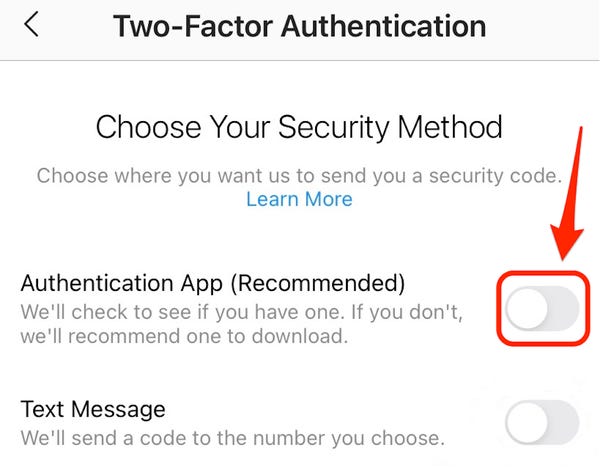
In this tutorial we will explain how you can set up two-factor authentication on Instagram. It’s one of the most, if not the most, important steps to secure your Instagram account. There are two ways to enable 2 step verification; via your phone number & a third party authentication app. We always recommend to use Google Authenticator (or another authentication app) & not your phone number, due potential “SIM swap scams” (see: Wikipedia).
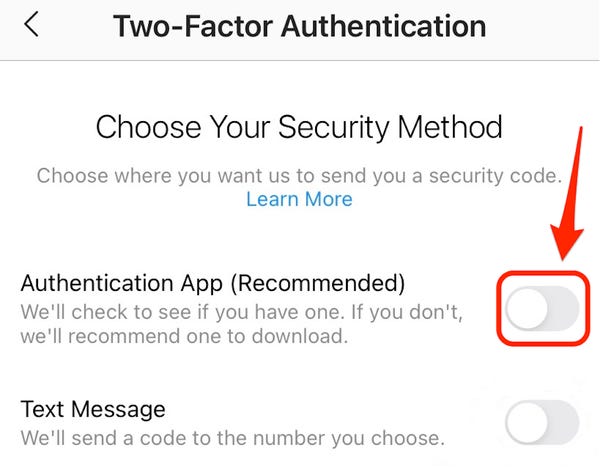
Copyright ©2025 Swapsocials
